Manage or Create a User/Account (Assigning a co-signer, provider signature, complete notes, etc)
Managing Accounts: Where to go?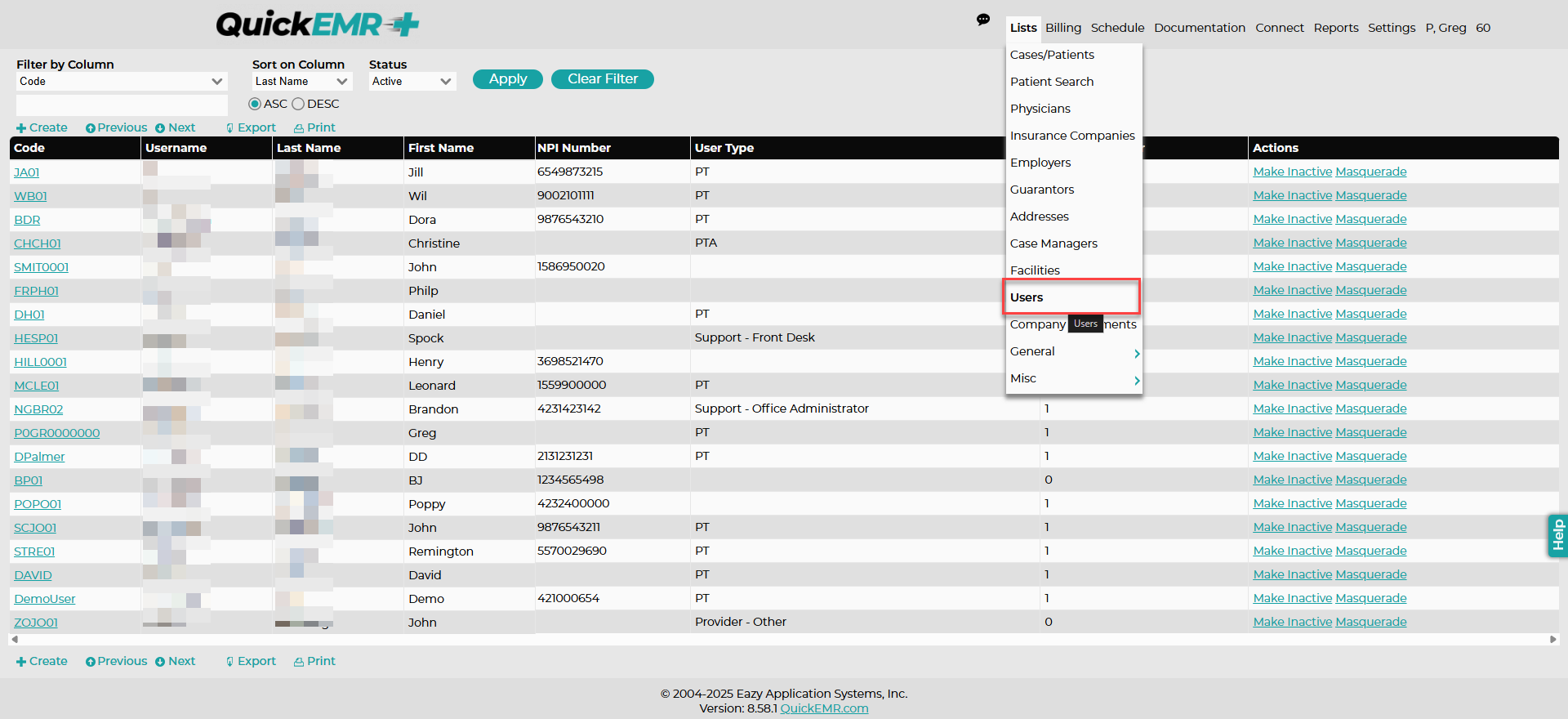
1. Managing User's profiles can be found under List->Users
2. Once under the list of users, Click Create or Make Inactive to remove
*use the search bar or click on the code to edit an existing Account
Account Information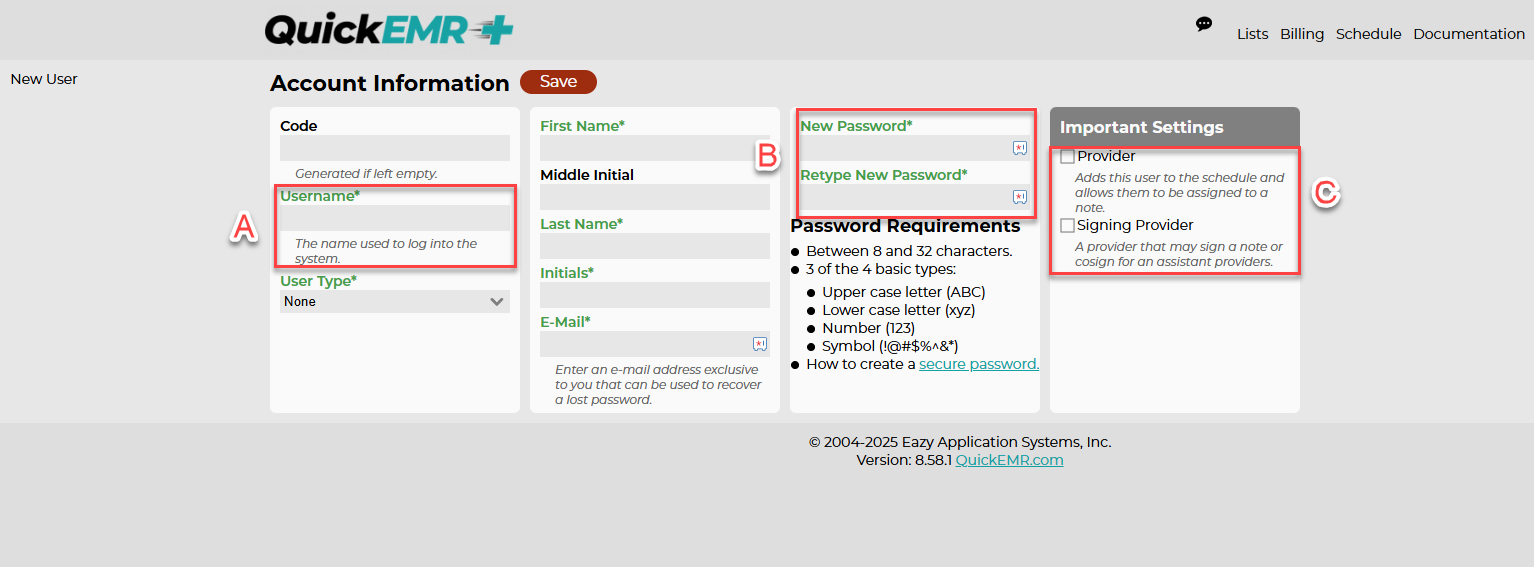
A. The username is used to sign into your QuickEMR
B. If the password is forgotten, accounts that are assigned as a Super User or have the necessary permissions can edit or change the password without knowing the existing password
C. If the user is a provider, check mark the necessary box under "Important Settings"
Reset Password
Upon the users first time logging into the system, they will be prompted to reset their password to something that only they know.
Account Settings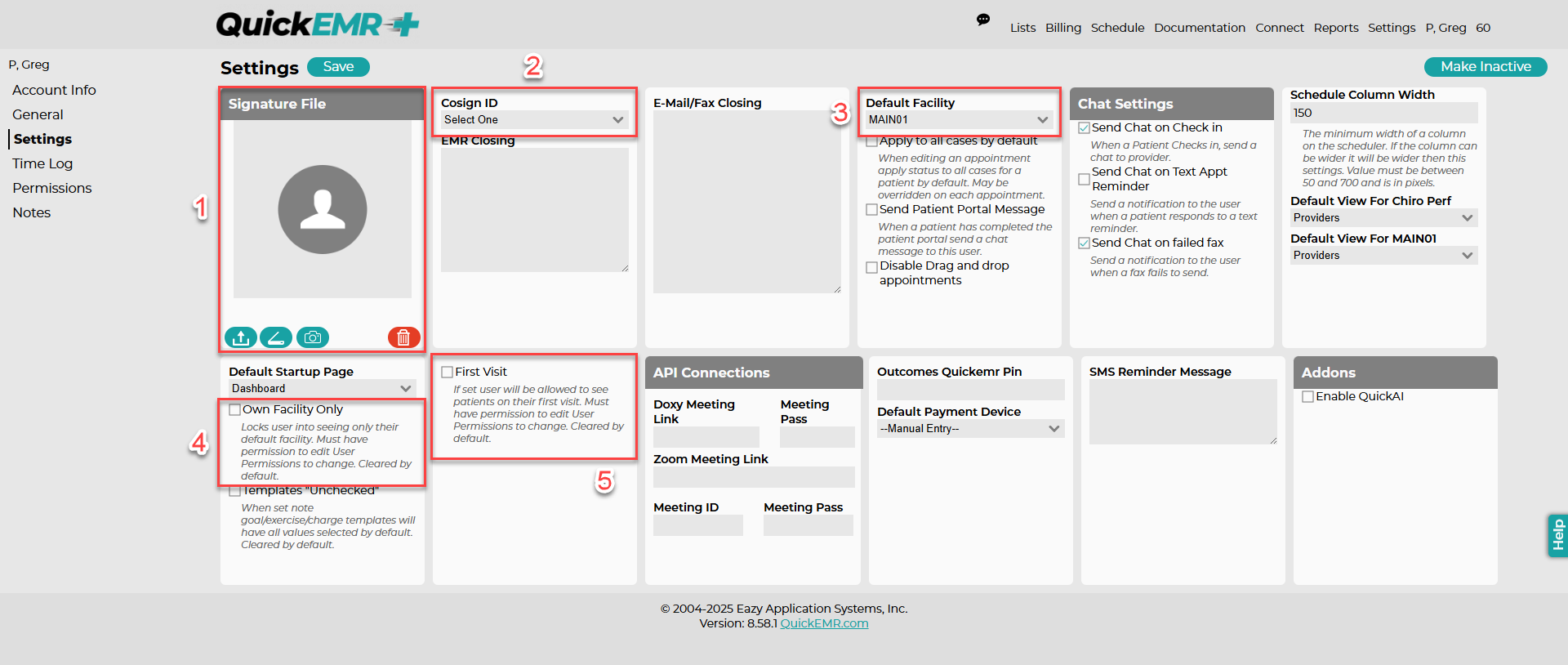
1. Users can upload a signature to display on the provider's notes.
The file format of the signature must be in JPEG or PNG and cropped accordingly.
Best Method:
1. Write a signature on a blank sheet of paper
2. Scan the signature as a PNG or JPEG into your computer.
3.Crop the photo and upload into QEMR
2. Ability to assign a Cosigner to this account that will auto populate on notes
*This is handy for accounts that are designated as a Therapist Assistant
3. Upon signing into Qemr the user will be defaulted to the assigned facility
4. If there is more than 1 facility within your database, this setting will allow users to lock the account in the defaulted facility.
5. Allows the therapist to see patients on their first visit.
Permissions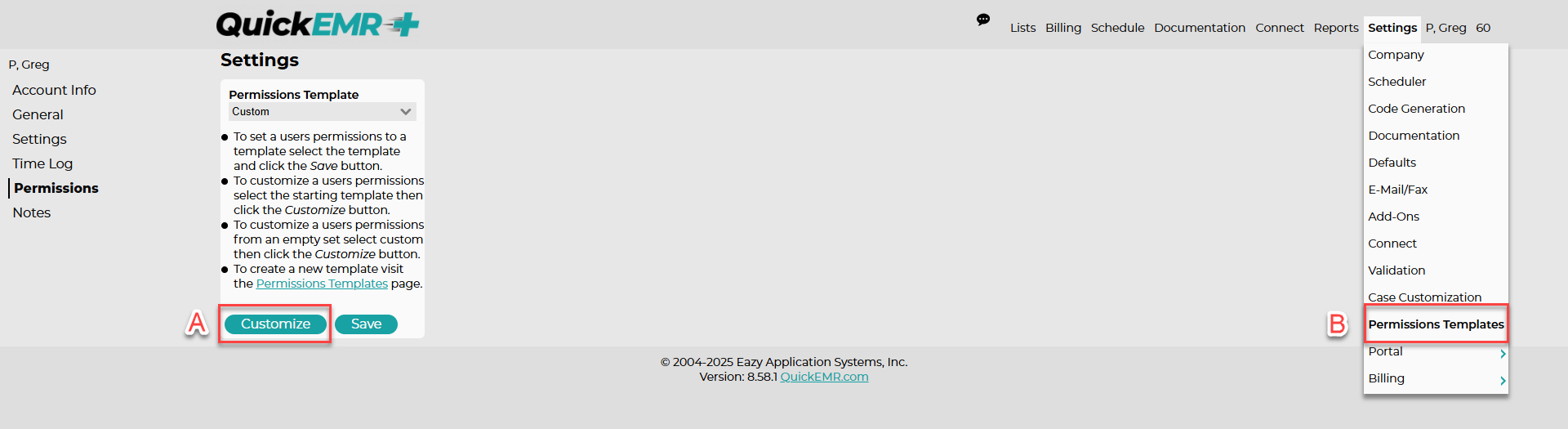
The permissions determine what the account is able to access within qemr
A. Users are able to adjust each account's permissions individually
OR
B. Create a Permissions Template for each position within the company and then assign that template to each user
OR
B. Create a Permissions Template for each position within the company and then assign that template to each user
Video Guide
Related Articles
How To Make A Provider Inactive?
*In order to make a provider inactive, the provider will need to be taken off the Schedule Template. If the provider has any patients or blocked times remaining on the schedule, the provider will still be displayed on the schedule until those ...Manage or Create a Email/Fax Message Template
The purpose of creating a message template is so that the user can populate commonly used messages when emailing or faxing. Email/Fax: Accessing your templates 1. Users can access their template when faxing or emailing through the pencil/paper ...Manage or Add a Facility - Logo, Default Billing Provider and Appointment Length.
Where to go? 1. Users may add a new Facility under List->Facilities 2. Once under Facilities, Click Create or Edit an existing *use the search bar or click on the code to edit an existing case manager Facility Information 1. Input General Information ...Manage or Create a Guarantor
Patient's Chart: 1. A guarantor must be created in the system before adding to a patient's chart Where to go? 1. Users may manage their guarantors under List->Guarantors. 2. Once under Guarantors, click Create or Make Inactive to delete *use the ...Manage or Create a Insurance
*A insurance must be created in the system before adding the insurance to the patient's chart. Patient's Chart: Creating a New Insurance: Where to go? 1. Users may manage their insurances under List->Insurance Companies. 2. Once under Insurance ...