How To Make A Provider Inactive?
*In order to make a provider inactive, the provider will need to be taken off the Schedule Template.
If the provider has any patients or blocked times remaining on the schedule, the provider will still be displayed on the schedule until those appointments or blocked times are removed.
Accessing the Schedule Templates: Where to go?
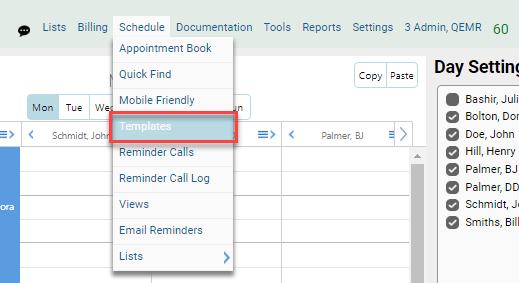
In order to remove a therapist from the schedule, users will need to access the templates.
This can be found under Schedule->Templates
This can be found under Schedule->Templates
Making the provider inactive from the schedule
1. The provider can be removed from the template by unchecking the box next to their name
(Ensure that you are on the correct Facility, if not the user will need to click "View All Templates")
(Ensure that you are on the correct Facility, if not the user will need to click "View All Templates")
*If the provider's name is displaying on the template, but they are not listed in the box on the right under "Day Settings", the provider's account must've been made inactive before they were taken off the schedule. The providers account must remain active until this step is complete, and you may need to re-activate the provider's account.
User List: Making the Account Inactive
1. Now that the provider has been taken off the schedule the provider's account can be made inactive.
This can be done under List->Users
2. Click on the User and go to Settings
3. Click Make Inactive and Save
This can be done under List->Users
2. Click on the User and go to Settings
3. Click Make Inactive and Save
Related Articles
Manage or Create a User/Account (Assigning a co-signer, provider signature, complete notes, etc)
Managing Accounts: Where to go? 1. Managing User's profiles can be found under List->Users 2. Once under the list of users, Click Create or Make Inactive to remove *use the search bar or click on the code to edit an existing Account Account ...Manage or Add a Facility - Logo, Default Billing Provider and Appointment Length.
Where to go? 1. Users may add a new Facility under List->Facilities 2. Once under Facilities, Click Create or Edit an existing *use the search bar or click on the code to edit an existing case manager Facility Information 1. Input General Information ...Manage or Create a Type of Service (Procedure Codes)
Procedure Codes: 1. Users are able to attach a Type of service to a cpt code Where to go? 1. Users may manage their types of service under List->General->Type of Service 2. Once under Type of Service, Click Create or Make ...Manage or Create a Treatment Exercise Type
Patient's Note: 1. The treatment exercise type is located in a patient's chart under the charges/treatment tab Where to go? 1. Users may manage their treatment type under List->General->Treatment Exercise Categories 2. Once under ...Manage or Create a Work Status (Case Info)
Patient's Chart: 1. Work status can be selected for a patient's chart under the Case Info tab Where to go? 1. Users may manage their work statuses under List->General->Work Status 2. Once under Work Status, Click Create or Make ...