Manage Note Detail Choices (Picklist)
Therapist Notes: Accessing the Picklist
1. Select the pen/paper icon on a note within the Details tab to access the picklist
2. The Picklist interface will appear
Once in the Picklist
A. Click on "New Option" for a shortcut to add new text options to the picklist if needed.
1. Select the category
A. Click on "New Option" for a shortcut to add new text options to the picklist if needed.
1. Select the category
2. Click on the text
3. Click Insert
3. Click Insert
Managing the Pick List: Where to go?
1. Users will be able to manage their picklist under Documentation-> Manage Note Detail Choices
Creating Picklist Options
1. Select the Patient Type->Document Type ->Section->Field->Category.
2. Click on Edit to update an existing option or click on New to add a option
Adding or Editing an Option
A. Adding a tag to the text box will pre-populate the corresponding patient information.
1. Type in the desired text
2. Click Save
Setting up a Pick List for individual Users: My List
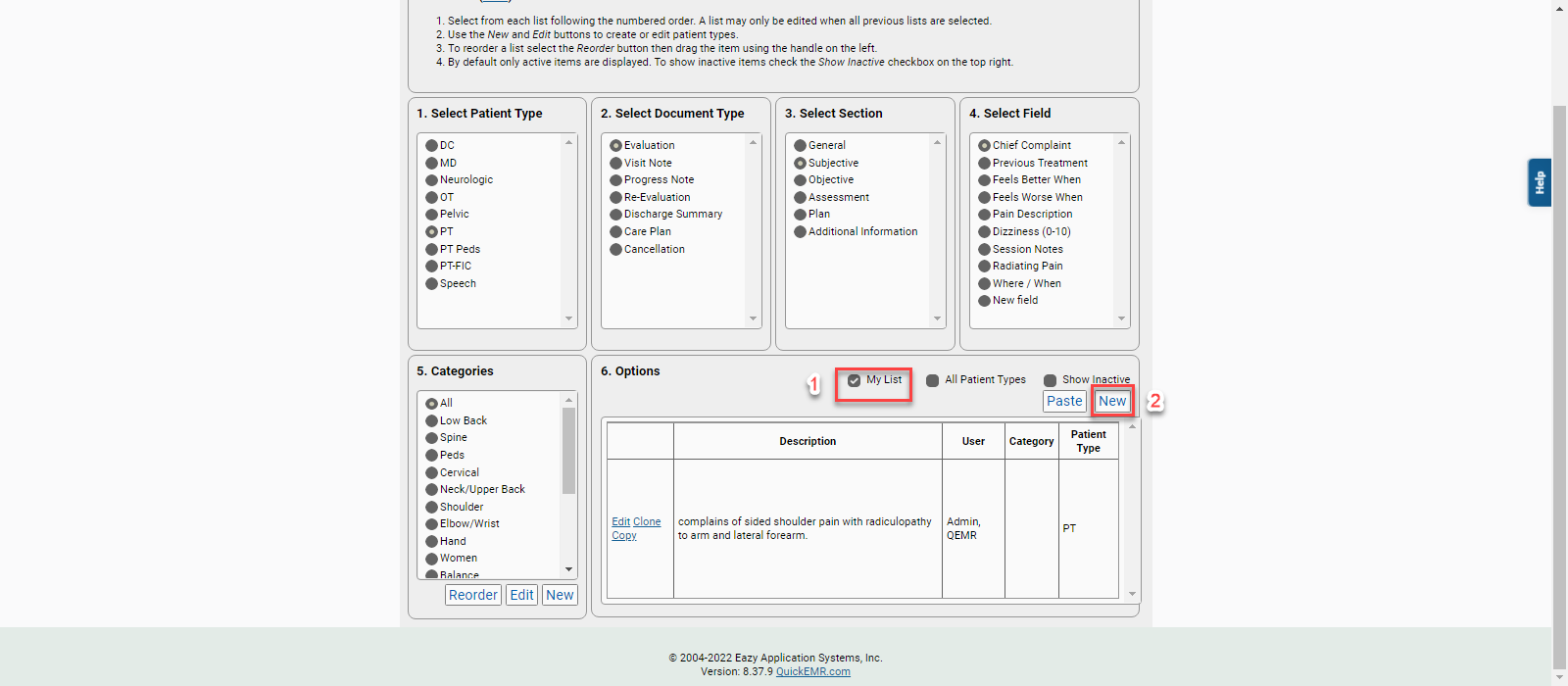
*Super Users will have access to all user's picklist options
1. Check mark "My List"
2. Click New
2. Click New
1. Assign a User
Therapist Notes: Accessing "My List" Picklist
1. Click on the pen/paper icon
2. Check mark "My List" to display individual pick list options
2. Check mark "My List" to display individual pick list options
Related Articles
Manage Note Goal Choices (Picklist)
Therapist Notes: Accessing the Picklist 1. Select the pen/paper icon on a note within the Details tab to access the picklist 2. The Picklist interface will appear Once in the Picklist A. Click on "New Option" for a shortcut to add ...Customize Note Details (Creating a Patient Type and Note Templates)
Therapist Notes: Note Details Layout Managing Note Details: Where to go? 1. The note details can be managed under Documentation->Customize Note Details Setting up the Patient Type 1. Click create or or edit to update an existing patient type 2. ...Who can complete a note?
In QuickEMR signatures are applied as soon as a note is marked complete. So only the signing provider may mark a note complete. There are two scenarios to keep track of. Cosigner If the note has a cosigner, only the cosigner may mark it complete as ...Objective Measurement (Test/Measure Set up)
Creating New Test and Measurements (objective current): Where to go? 1. The objective measurements can be managed under Documentation->Test/Measurement Setup Step 1: Create or Edit a Category 1. Click add to create a new category or click edit to ...Batch Management
Where to go? 1. Users will be able to export their charges under Documentation-> Batch Management Using the Batch Management Option 1: Get All Not Billed 1. If chosen, filters in the purple box will apply to the "Get All Not Billed" search results 2. ...